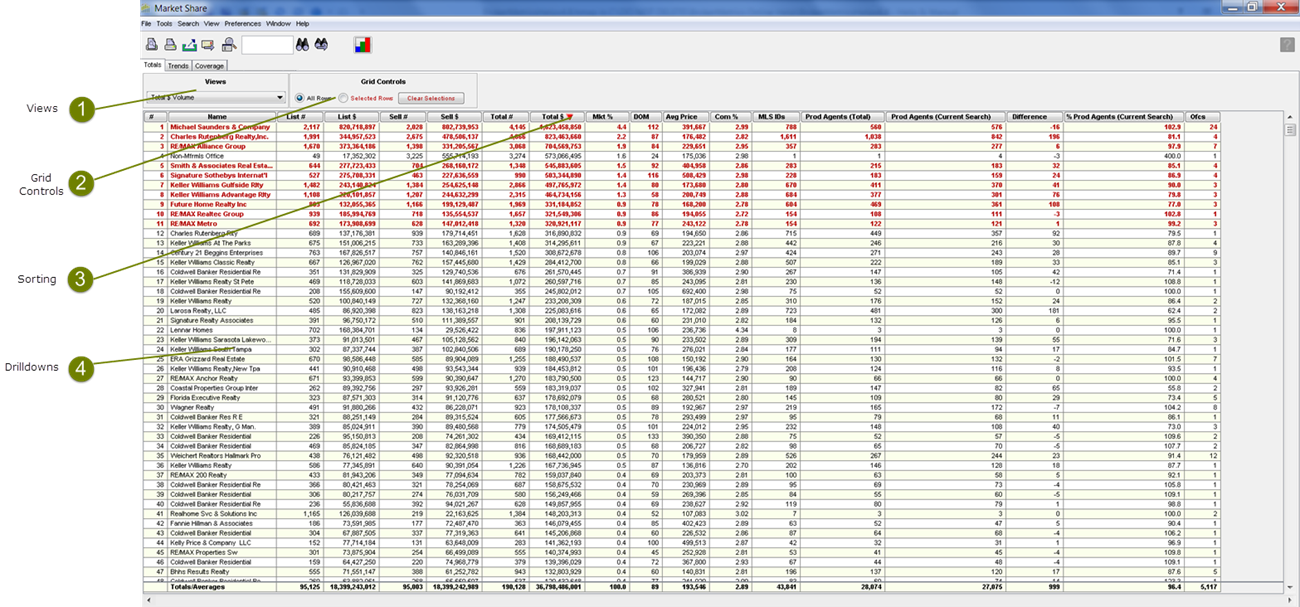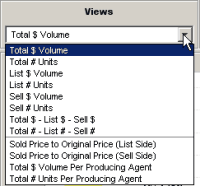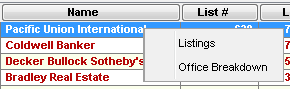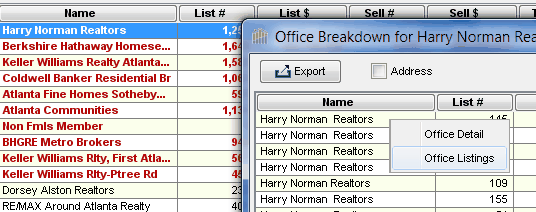Each chart has a corresponding grid that lists all of the offices, brokers or Custom Market Share Groups that have a share of the market defined by your search criteria.
•To add or remove offices, brokers or CMS Groups to or from the chart, click on the name. The row will no longer be highlighted in red.
•Only the bolded red rows are plotted on the chart.
Market Share Grid View
|
•The views available depend on the type of search that is conducted (Totals, Trends or Coverage; Sold or For Sale, etc.). •You can click on the arrow to select a different view. •The view selected will determine which data set is displayed. •All Views may be printed, saved as PDF, exported or emailed. |
Market Share Grid Controls
|
•View only the rows that are selected (in bold red -- these are the rows that are plotted on the chart) by clicking the Selected Rows radio button. •Clear all selections by clicking the Clear Selections button. The chart will be blank until you select new rows. •For Office type searches only, display the addresses for each office in the list by clicking the Address Columns checkbox. |
Market Share Grid Sorting
|
•Click on a column header to sort the information by that column. •Click on the column header again to sort in the reverse order. •The red arrow indicates the column that the grid is sorted on, and the sort direction. •The order of the Office/Broker information for the corresponding chart will be re-ordered to reflect the sort column chosen. •Not all grids allow you to re-sort the data once sorted. Grids that do not allow a re-sort are: 12-Month Rolling Time Period. •Each grid has a default sort based on view selection. |
Market Share Drilldowns
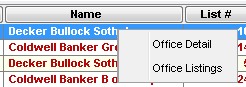 Grid Drilldown 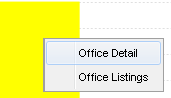 Chart Drilldown |
•Office and transaction/property information is available by right-clicking on a row on the grid or bar on the chart. •Office Detail displays address and contact information for the office. •Office Listings displays the office's transactions/properties. |
|
|
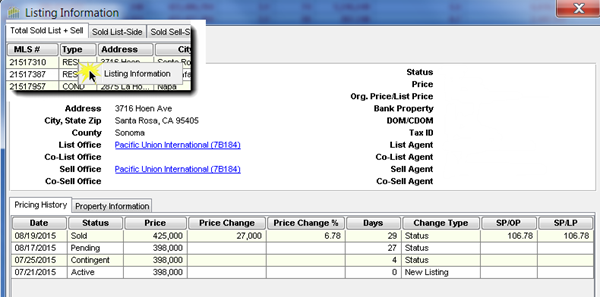 |
•Detailed Listing information is available by right clicking on a row on the Listings grid. |
|
|
|
•Office Breakdown displays information for each office in the Broker or Custom Market Share group. (This selection is available for Broker and Custom Market Share type searches only.) |
|
|
|
•If you have performed a Broker or Custom Market Share group search and choose Office Breakdown you will have the option to see the Office Detail or Office Listings for the selected office. |