Inventory provides an overview of the active and ratified listings for the offices within your authority.
•The information in the left grid is initially sorted on the dollar volume of active listings for the managers office.
•Offices are ranked based on the total volume of active listings (first column - #).
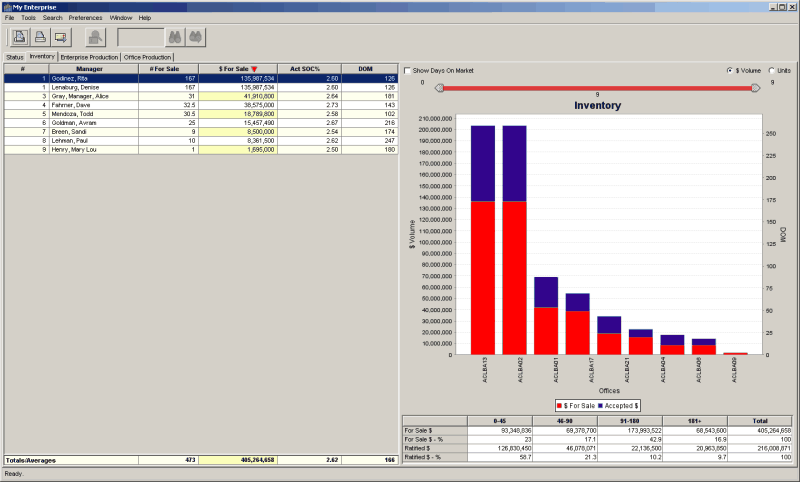
Sort the information
•To sort on a different category of information in the grid, click on a column title.
•Click on the column title again to sort in the reverse order.
•The red triangle indicates the sorted column and the sort order.
More information
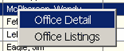
•Right-click on the managers name, then click on
•Office Detail to view contact information, or
•Office Listings to view a schedule of listings for the managers office.
Inventory Chart
•Displays the volume of active and ratified listings for each office in stacked, vertical bars.
•Check the box labeled Show Days on Market to display a line representing the average days on market for active and ratified listings combined.
Customize the view
•Chart by dollar volume or unit volume by clicking on one of the radio buttons located above the chart.
![]()
•Change the number of offices shown on the chart and the group of offices shown by moving either end of the slider.
For example, positioning the ends of the slider as shown in the illustration will result in a chart showing 21 offices, beginning with the 11th office and ending with the 31st office.
More information
![]()
•Hold the mouse pointer over a section of a bar or a data point on the DOM line to see the actual value, and to highlight the related row on the grid.
Inventory Aging Grid
•Displays total volume of active and ratified listings grouped by days on market (0-45, 46-90, 91-180, 181+ and Total).
• Figures are based on units or dollar volume according to the radio button selected above the chart.