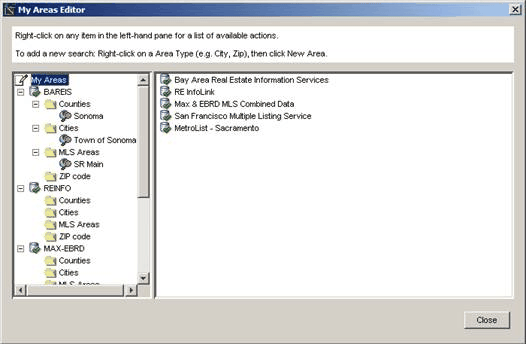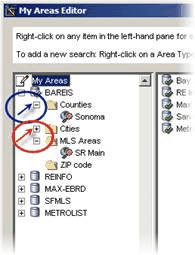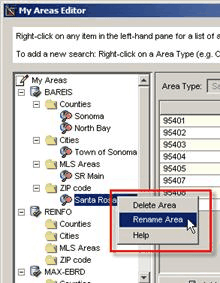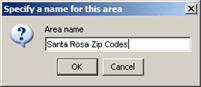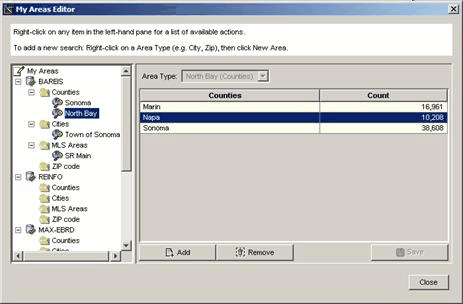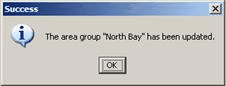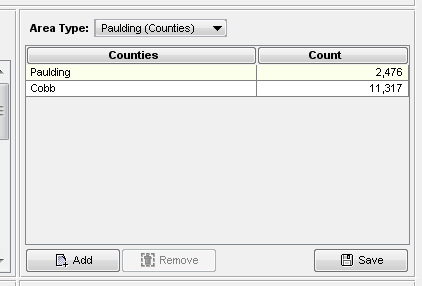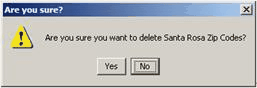My Areas editor allows you to update, change, delete or rename your saved area criteria.
Refer to New Saved Areas on how to create a Saved Area.
•The left side will list each MLS you are authorized to access •You can expand the twistie for each MLS and see the Area Types associated with that MLS •You can expand the area type folders to see Saved Areas (if any) you have created for each Area Type.
By default all folders and lists will be expanded when the window is opened. •You can click on the minus sign next to a folder to collapse it (hide its contents); •You can click on the plus sign to display the contents:
|
•Right-click on the saved area you wish to rename •Click on Rename Area:
•Enter the new name, and click OK
|
![]() How to modify a saved search using the Preference menu
How to modify a saved search using the Preference menu
•Click on the area you wish to change.
To make the desired changes: •Click on a row •Click remove to delete the area from the group and/or •Click on Add to display the Area Selection window. •Be sure to click the Save button when you’ve completed the modifications to the saved area. •Click on the OK button when this message is displayed:
|
![]() How to modify a saved search using the search screen
How to modify a saved search using the search screen
After a saved area has been selected on the search screen, changing any of the areas will activate the Save button.
•You can click the Save button to save the new criteria. •You may either click OK to save the revised areas under the same name, or •Enter a different name to save the revised areas as a new group (the “old” group will remain intact, with the original set of areas). |
You can only delete a Saved Area from the Preferences menu. •Right-click on the saved area you wish to delete •Click Delete Area •Confirm the deletion by clicking on Yes
Note: Saved Searches that use the deleted Saved Area will also be deleted. |