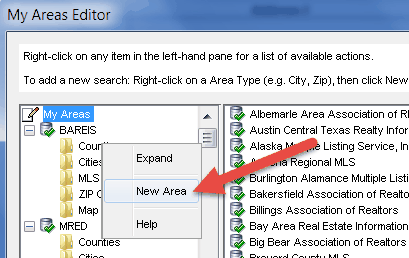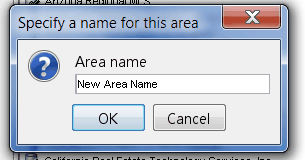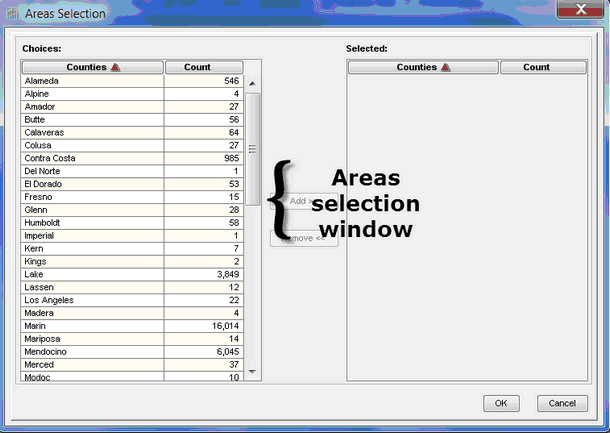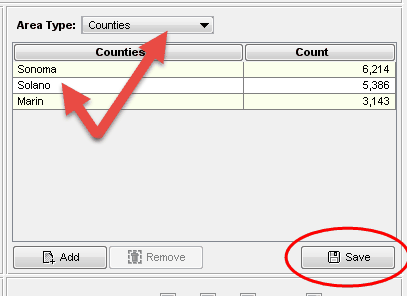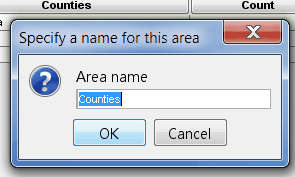You have two options on how to create Saved Areas:
1.Preference menu
2.Search dialog box
![]() Creating a new Saved Area from the Preferences menu
Creating a new Saved Area from the Preferences menu
To create a new saved area •Right-click on an Area Type •Click on New Area from the menu
•Enter a name for your saved area •Click OK
•Select the areas from the Areas Selection Window by oClicking on a row or multiple rows (using Shift-Click or Ctrl-Click), then on Add>> oDouble-click on a row to move the selection to the Selected pane.
•When done, click OK The new saved area will be listed in the Area Type picklist on all search screens. |
![]() Creating a new Saved Area from the Search Screen
Creating a new Saved Area from the Search Screen
•You can create a new Saved Area from any search screen within the product. •Once you have specified an Area Type and selected values for the Area Type, you would click the Save button.
•Specify a name for the Saved Area
•Click OK The new saved area will be listed in the Area Type picklist on all search screens. |