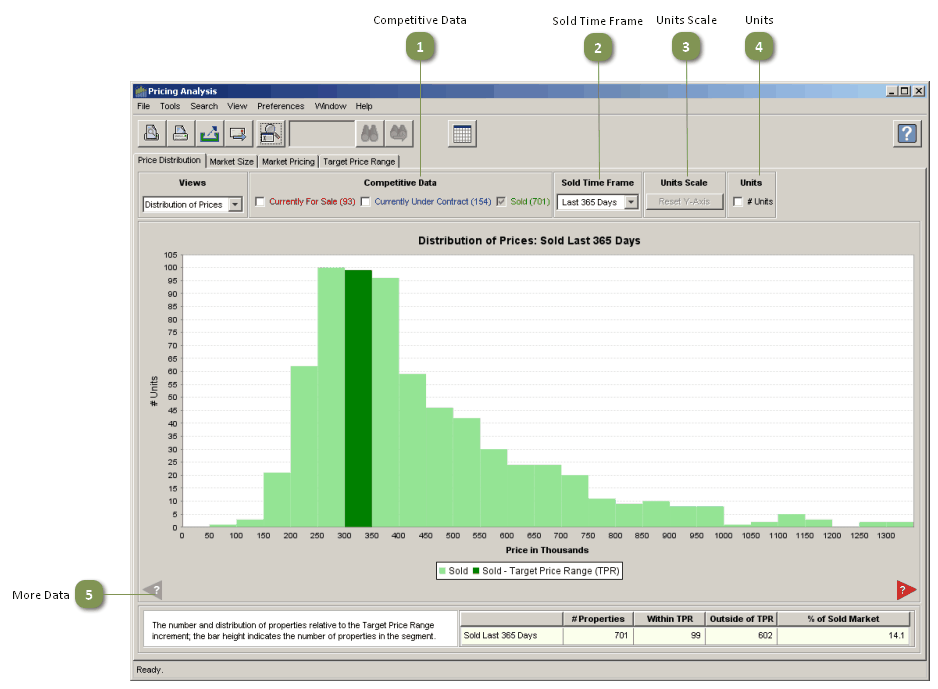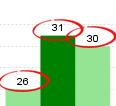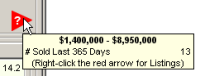The price distribution view provides a global perspective of price and transaction activity levels across the full spectrum of market prices; the Target Price Range is highlighted in dark green. This information is displayed using a frequency histogram, which is simply a bar chart that slices the market into a series of equally sized price segments (think of a loaf of bread) with the height of each bar indicating the activity (frequency) level within the segment. In Pricing Analysis, the width of each bar is always the Target Price Range increment chosen in the Target Price Range section of the search criteria for the analysis. In addition, there are three important controls located right above the chart that allow the user to select the most appropriate data for the task at hand; and resize the chart if necessary.
Competitive Data
|
You can display any combination of •Currently For Sale •Currently Under Contract •Sold properties (Default) The numbers in parentheses represents: •Currently For Sale: The number of listings that are for sale now •Currently Under Contract: The number of listings are are under contract now •Sold: The number of listings that closed escrow during the time period selected in the Sold Time Frame drop-down menu |
Sold Time Frame
|
•You can choose the most appropriate date range for comparable properties (Last 365 Days is the default). |
Units Scale
|
•When a smaller time frame is selected, the y-axis (# Units) is not rescaled -- the chart bars just become shorter in height. •To resize the chart to fill available space when, and if, the data selected is concentrated towards the bottom of the chart, click the Reset Y-Axis button. |
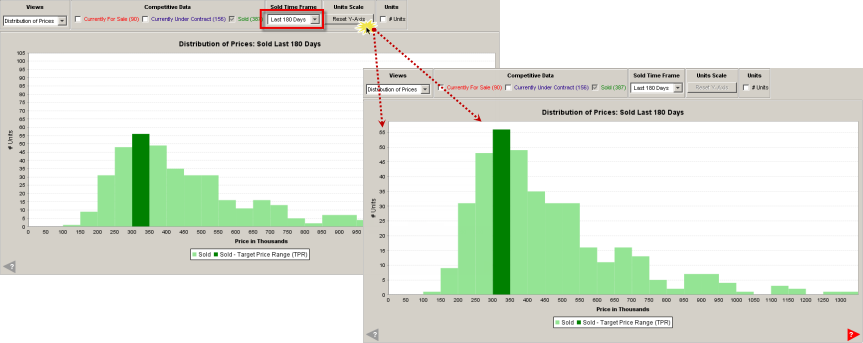
Units
•You can display the number of properties represented by each bar by clicking the # Units from the chart controls.
|
|
More Data
|
•A red arrow indicates there are property records outside of the chart view. • Hover your mouse pointer over the arrow to display the number of listings and the price range in which they fall. • Right-click on the tooltip to display a list of the properties. |