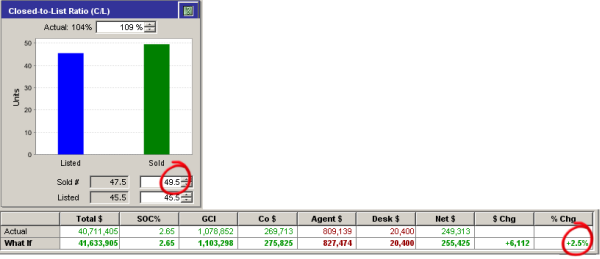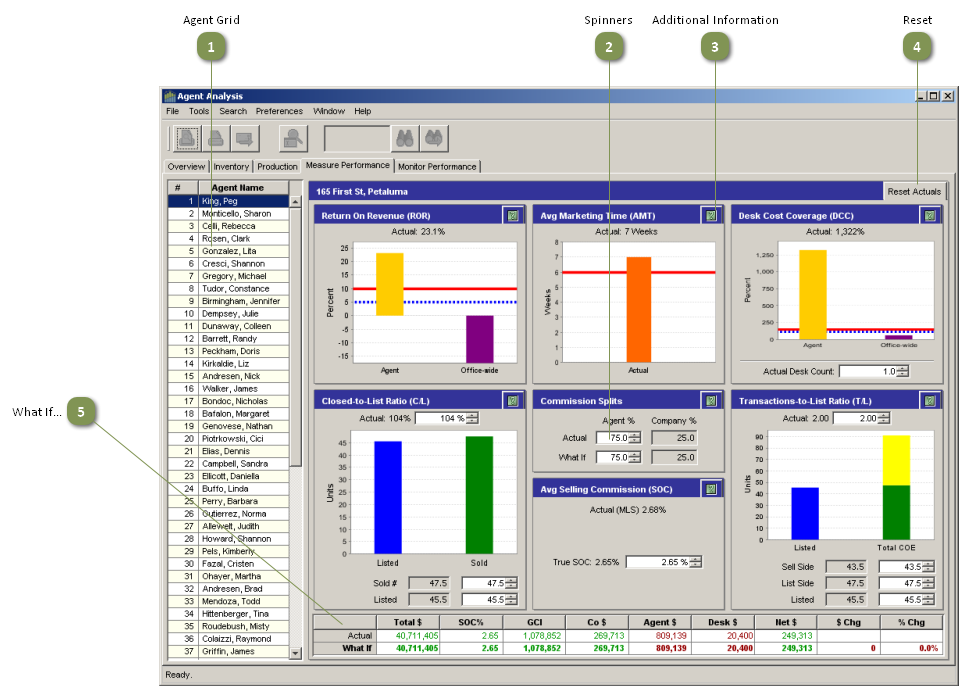Measure Performance provides a graphic display of productivity data so that you can:
•Gauge the performance of agents individually and relative to other agents
•Analyze the effects of changing certain factors
Agent Grid
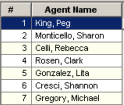
Click on a name in this list to select an agent and view the metrics pertaining to the agent.
Spinners
![]()
Use these controls to increase or decrease the numbers and view the net effect of these changes on the charts and meters, and in the Actual/What If summary grid. Click on the up or down arrows, or enter a new number directly into the box.
Note: The Actual Desk Count can be changed to reflect the desk count allocation currently in effect for the agent. Changes made to this number remain in effect for the current session only; this number will not be reset when the Reset Actuals button is clicked.
Additional Information
![]()
Click on this button for a detailed explanation of the information displayed.
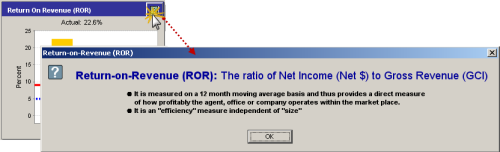
Reset
![]()
To reset variables that were changed using the spinners back to the actual values, click the Reset Actuals button at the top right.
Note: The Actual Desk Count can be changed to reflect the desk count allocation currently in effect for the agent. Changes made to this number remain in effect for the current session only; this number will not be reset when the Reset Actuals button is clicked.
What If...
![]()
This grid demonstrates the effects of changing one or more factors.
For example, using the spinners to increase the Sold # from 47.5 to 49.5 in the Closed-to-List Ratio panel increases the Total $, GCI, Co $ and Agent $, increasing the Net $ by 2.5%: