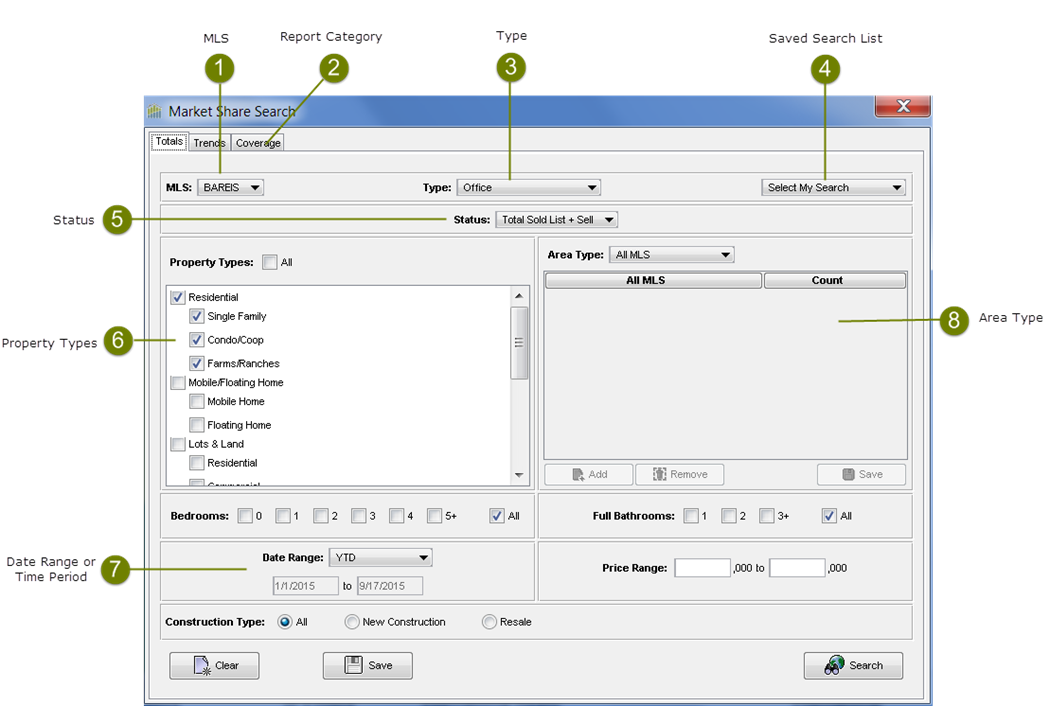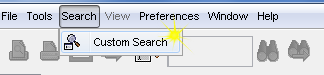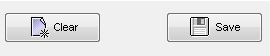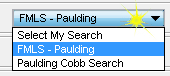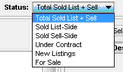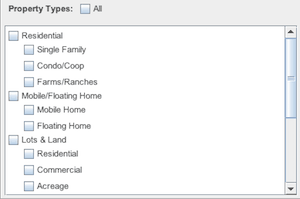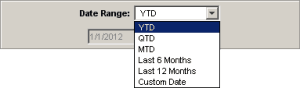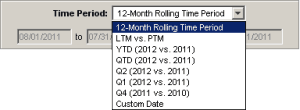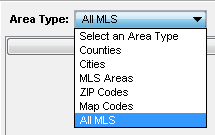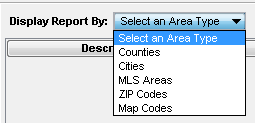•When the Market Share tool is first launched, the Market Share Search dialog box is displayed. •There are three main market share report categories that can be selected for searching: •By default, the Market Share Totals report is active. |
Editing current search criteria
|
•Select the Search menu, then select Custom Search. |
|
|
|
•Alternatively, you may click the search icon. |
Market Share Report Category
|
•The search criteria is specific to the Market Share report category selected. •You can click on the associated tab to execute a search for the specific Market Share reports or select the associated tab within the Market Share search window. |
Market Share MLS
|
•You may retrieve market share information for one MLS, or across all MLS's to which you have access. •Use the MLS drop down list to make your selection. |
Market Share Type
|
Market Share Totals and Market Share Trends•You can compare offices to other offices, brokers to other brokers, or create your own comparison sets by using the Custom Market Share (CMS) Setup function (under Preferences on the toolbar). •The default Market Share Type is Office. |
|
|
|
Market Share Coverage•A default Coverage group is created for you which includes the offices in your Enterprise and is called My Enterprise. •To add offices to this group (for instance, a satellite office), select Market Share Coverage Setup on the Preferences menu. •You may also use the Market Share Coverage Setup tool to create groups of offices to evaluate in terms of their collective coverage of the market, including competitive offices. |
Market Share Saved Search List
It is highly recommended that you save searches that you execute frequently.
|
Saving a Search•Select the criteria from the market share search dialog box, then click the Save button. •You are only saving the search criteria and not the search results. |
|
Retrieving a Saved Search•From the Saved Search List dialog box, select your saved search. |
Market Share Status
|
Market Share Totals and Market Share Trends•You can compare the number of listings that were sold (list + sell, list-side or sell-side), under contract, new listings or listings that were for sale during the selected time period. |
|
Market Share Coverage•You can show coverage of properties for your office(s), a custom office or group of offices.that were sold during the selected time period or currently For Sale. |
Market Share Property Types
|
•Property Type is a required field. •There is no pre-selected default. •Select or de-select property types and sub-types by clicking in the checkboxes. •You can select all properties types by clicking the All checkbox. •Multiple selections may be made. •If all the sub-types within a category are desired, click on the main property type checkbox. •The property types and sub-types displayed will depend on the MLS. •For cross-MLS searches, the property types available are Residential, Lots & Land and Other (Market Share Totals only). |
Market Share Date Range or Time Period
|
Market Share Totals and Market Share CoverageSold type searches:▪Last 6 Months and Last 12 Months will base the search results on listings that were sold during the last 6 or 12 FULL months, respectively. ▪For example, a Last 6 Months search completed on 8/30/15 will include listings that were sold during the period 2/1/15-7/31/15. ▪Custom Date: click in the date boxes to display a calendar, and choose the desired dates from the pop-up calendar. For Sale type searches:▪This criterion is not applicable; search results are based on listings that are currently for sale (i.e., properties that are active up to the previous day). |
|
Market Share Trends12-Month Rolling Time Period:▪Search results are displayed on a line chart with each data point representing the FULL 12 month time period for the top 5 offices, brokerages or custom market share groups. Comparison Time Period:▪All other time period selections show two corresponding time comparisons which are displayed as side by side bar charts for the top 10 offices, brokerages, Custom Market Share groups. |
Market Share Area Type
|
Market Share Totals and Market Share Trends•Retrieve market share information for one or more cities, counties, etc., or for the entire MLS. •Use the drop down list to make your selection. •You must choose an area type from the list. The selections available will depend on your MLS. •The Areas Selection screen will appear if you select any Area Type other than All MLS or a saved area. •If you are performing a Cross MLS search, the area types available will be Cities, Counties and All MLS. |
|
Market Share Coverage•Market Share Coverage shows coverage of properties that were sold during the selected time period or currently For Sale for your selected area type. •You must choose an area type from the list. •The selections available will depend on your MLS. •Market Share Coverage does not allow for an All MLS search as seen in Market Share Totals and Market Share Trends. |